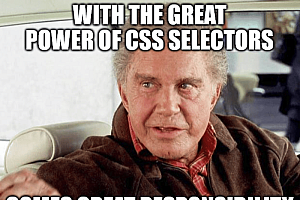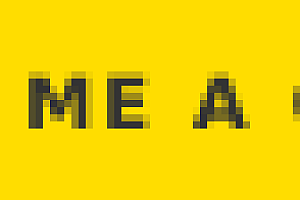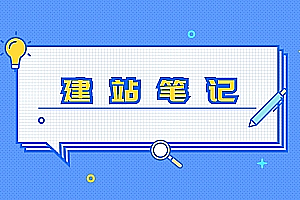表单是 Web 开发不可或缺的一部分。它们是用户输入数据的主要手段。无论是简单的联系表单还是复杂的注册页面,表单的设计和功能都会显着影响用户体验。本文探讨了 CSS 如何增强表单的可用性和美感。
让我们开始吧!
基本表单样式
默认情况下,浏览器带有表单元素的样式,这可能会导致不同浏览器之间的不一致。
要创建统一的外观,我们可以使用 css 重置。这是表单元素的简单重置:
|
1
2
3
4
5
6
7
8
9
|
input, textarea, select, button {
margin: 0;
padding: 0;
border: none;
outline: none;
font-family: inherit;
font-size: inherit;
}
|
此重置会删除默认的边距、填充、边框和轮廓,确保所有表单元素继承其父元素的字体和大小。这为进一步的造型设定了干净的基线。
立即学习“前端免费学习笔记(深入)”;
接下来,我们可以定义表单的整体布局。一种常见的方法是使用 flexbox,它有助于响应式地排列元素:
|
1
2
3
4
5
6
7
8
9
10
11
12
13
14
15
16
17
|
form {
display: flex;
flex-direction: column;
max-width: 400px;
margin: auto;
}
label {
margin-bottom: 5px;
}
input, select, textarea {
margin-bottom: 15px;
padding: 10px;
border: 1px solid #ccc;
border-radius: 4px;
}
|
display: flex 属性允许我们垂直堆叠元素。我们设置表单的最大宽度并使用 margin: auto 将其居中。基本的边距和填充提高了间距和可用性。
现在,让我们设置各个表单元素的样式以增强其外观:
|
1
2
3
4
5
6
7
8
9
10
11
|
input[type="text"],
input[type="email"],
input[type="password"],
textarea {
background-color: #f9f9f9;
transition: border 0.3s ease;
}
input:focus, textarea:focus {
border-color: #007bff;
}
|
在这里,我们为文本字段和文本区域设置浅色背景颜色,并使用过渡效果在用户专注于输入时实现平滑的边框颜色变化。这种视觉反馈改善了用户交互。
增强表单元素
自定义输入字段可以显着改善用户体验。这是设置不同输入类型样式的示例:
|
1
2
3
4
5
6
7
8
9
10
11
12
13
14
15
16
17
18
19
|
input[type="text"],
input[type="password"],
input[type="email"] {
padding: 12px;
border-radius: 6px;
}
input[type="submit"] {
background-color: #007bff;
color: white;
cursor: pointer;
border-radius: 6px;
padding: 12px;
transition: background-color 0.3s ease;
}
input[type="submit"]:hover {
background-color: #0056b3;
}
|
提交按钮的样式为蓝色背景,悬停时会转换为较暗的阴影。这种视觉提示鼓励用户单击按钮。
自定义样式也可以应用于复选框、单选按钮、选择下拉菜单等,使它们在视觉上更具吸引力:
|
1
2
3
4
5
6
7
8
9
10
11
12
13
14
15
16
17
18
19
20
21
22
23
24
25
26
27
28
|
input[type="checkbox"],
input[type="radio"] {
display: none;
}
label.checkbox,
label.radio {
position: relative;
padding-left: 30px;
cursor: pointer;
}
label.checkbox:before,
label.radio:before {
content: '';
position: absolute;
left: 0;
top: 50%;
Transform: translatey(-50%);
width: 20px;
height: 20px;
border: 2px solid #007bff;
border-radius: 4px;
}
input[type="checkbox"]:checked + label.checkbox:before {
background-color: #007bff;
}
|
我们隐藏复选框和单选框的默认样式,然后使用伪元素创建自定义视觉效果。
按钮的样式也可以脱颖而出:
|
1
2
3
4
5
6
7
8
9
10
11
12
13
|
button.custom-button {
background-color: #28a745;
border: none;
color: white;
padding: 10px 20px;
border-radius: 5px;
cursor: pointer;
transition: background-color 0.3s ease;
}
button.custom-button:hover {
background-color: #218838;
}
|
此样式为按钮提供绿色背景,悬停时颜色较深。过渡效果增强了用户的视觉体验。
利用 css 伪类有助于增强交互性:
|
1
2
3
4
5
6
7
8
|
input:focus {
border-color: #0056b3;
box-shadow: 0 0 5px rgba(0, 123, 255, 0.5);
}
input:invalid {
border-color: #dc3545;
}
|
:focus 伪类突出显示活动输入,而 :invalid 在用户输入无效数据时提供立即反馈。
设计验证消息的样式可以改善用户体验:
|
1
2
3
4
|
.error {
color: #dc3545;
font-size: 0.9em;
}
|
此类可以应用于错误消息,确保它们清晰可见并立即被用户识别。
为移动和平板设备创建响应式表单
响应式设计至关重要。以下是如何使表单适应:
|
1
2
3
4
5
6
7
8
9
10
|
@media (max-width: 600px) {
form {
width: 100%;
padding: 10px;
}
input, select, textarea {
width: 100%;
}
}
|
媒体查询在较小的屏幕上调整表单的宽度和填充,确保移动设备上的可用性。
提高表单的可访问性
合并 aria 属性增强了残障用户的可访问性。例如:
|
1
2
|
<label for="email">email:</label>
<input type="email" id="email" aria-required="true">
|
aria-required 属性通知屏幕阅读器电子邮件字段是必需的,从而提高视障用户的可访问性。
确保键盘用户可以有效地浏览表单至关重要。使用清晰的焦点样式:
|
1
2
3
4
5
|
input:focus,
textarea:focus,
select:focus {
outline: 2px solid #007bff;
}
|
焦点轮廓为键盘导航提供了清晰的视觉指示器,帮助用户了解哪个元素处于活动状态。
创建高对比度和可读的表单样式
高对比度对于可读性至关重要:
|
1
2
3
4
5
6
7
8
9
|
body {
background-color: #ffffff;
color: #333;
}
input, select, textarea {
background-color: #f8f9fa;
color: #333;
}
|
带有深色文本的白色背景可确保良好的可读性,而浅色输入背景使表单美观。
最佳实践和示例
- 保持简单:仅包含必要的字段,以避免用户不知所措。
- 使用清晰的标签:标签应该具有描述性,以有效地引导用户。
- 提供反馈:使用验证消息及时通知用户错误。
实际例子
考虑一个简单的联系表单,其样式与所讨论的概念相同:
此基本联系表格包含必填字段,增强了可用性并确保用户知道要填写什么。
结论
使用 css 设置表单样式对于增强用户体验至关重要。通过关注视觉吸引力、响应式设计和可访问性,我们可以创建不仅实用而且使用起来令人愉悦的表单。实施这些技术将有助于确保您的表单有吸引力且易于交互。